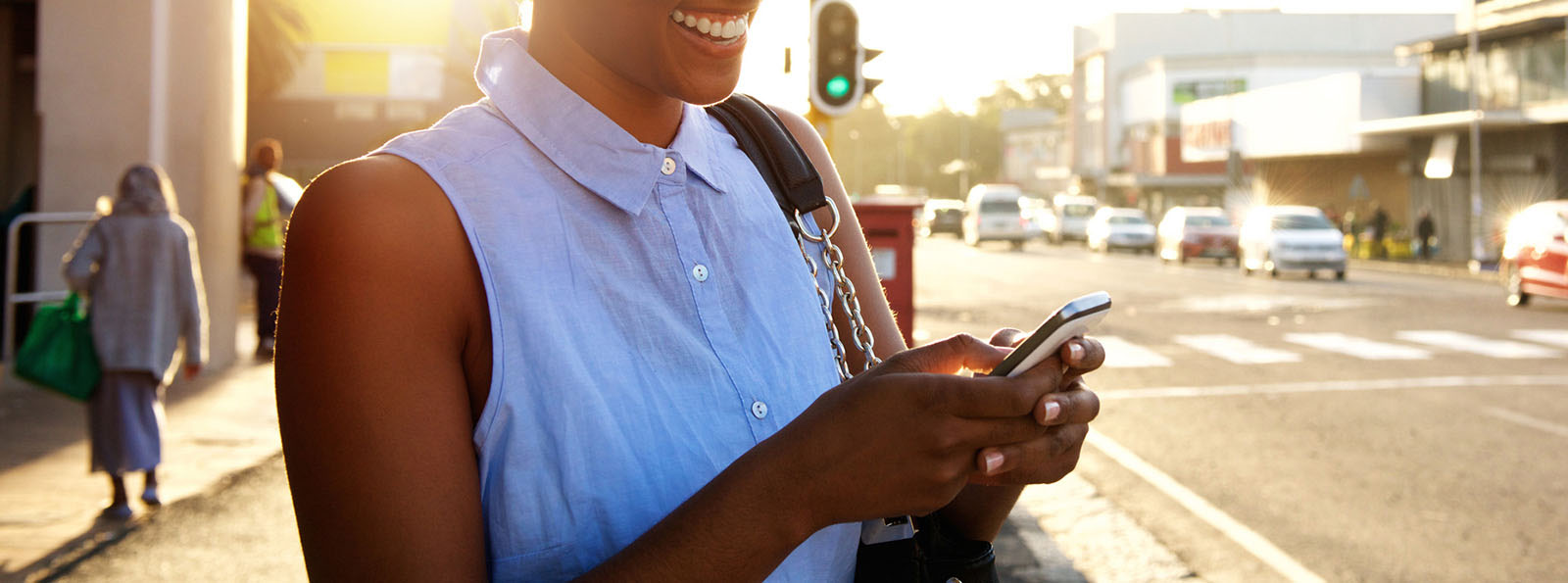goMBC
- View account transactions and histories
- Transfer funds between your accounts
- Pay A Person - quickly and safely send money to anyone, anywhere
- Pay your bills - save on postage and time
- Mobile Deposit - deposit checks using your smartphone
- Reorder checks - Reorder checks quickly and easily
- Card Control - activate your Debit Card, turn it on and off, or report it lost or stolen
- Set travel notices - let us know when you plan on using your debit card out of your normal area. If you're traveling out of the country, please contact your local office.
- Get alerts - receive push notifications and alerts to stay in the know
- Ask for help - have a digital conversation with MBC support staff if you have any questions about your account
- You can also receive text messages with up-to-date account balance and transaction information.
- Rewards: View and redeem your mbc MasterCard® rewards directly from within your online banking account or goMBC, our mobile banking app
- Payrailz®: Conveniently pay bills and send money to anyone in the US
- Zelle®: A convenient way to send and receive money with friends, family and others you trust
- Autobooks: A great tool for your small business accounting and bookkeeping needs
mbc Mobile Deposit
Payrailz®
We've upgraded your online Bill Pay! Spend more time doing what you want and spend less time paying bills by simplifying your life with Payrailz! Make payments, track payments and manage your finances securely and conveniently in one place, all while saving time and money every month! You can even use Payrailz to make person-to-person payments. If you were previously an Online Bill Pay customer, your account has already been upgraded and is ready for you to take advantage of the new features. If you’re new to Payrailz, just login to your myMBC or Cash Management account and click on the “Payments” tab to get started today!
Payrailz Bill Pay features:
- Make one-time payments or recurring payments
- Track and confirm every payment
- eNotifications – setup text and email alerts to remind you of upcoming payments and when your Bill Pay transactions have been paid.
- eBill – receive your bills electronically
- Payment Calendar – view past, pending and future monthly payments at a glance and even schedule payments and reminders from here
- Save on checks, postage and envelopes every month
Payrailz Pay A Person features:
- Pay anyone in the U.S. from your computer
- The recipient does not have to be a Monticello Bank customer or a Payrailz user.
- Payments can be one-time or set up to recur at your desired frequency.
Enroll in myMBC or download a Cash Management application (PDF) to enroll in Cash Management.
Use Zelle® at mbc
Learn more about Zelle.
Learn more about how to protect yourself and your finances from fraudsters.
Review the Zelle Network® Standard Terms.1 Transactions typically occur in minutes when the recipient’s email address or U.S. mobile number is already enrolled with Zelle. 2 Must have a bank account in the U.S. to use Zelle.
Zelle and the Zelle related marks are wholly owned by Early Warning Services, LLC and are used herein under license.
Card Control
Apple Pay™
Paying in stores has never been easier:
To pay, rest your finger on Touch ID or double-click the side button, then glance at your iPhone to authenticate with Face ID, or enter your passcode. Hold the top of your iPhone within a few centimeters of the contactless reader until you see Done and a checkmark on the display. To pay with Apple Watch, just double-click the side button and hold the display within a few centimeters of the contactless reader. A gentle tap confirms your payment.
Get Started Now:
Adding a Monticello Bank debit card is easy! Just open the Wallet app on your iPhone, then tap the plus sign at the top. From there, you can use your device’s camera to enter the card information automatically or you can type it in manually.
For any questions about using your mbc Debit Card with Apple Pay or to learn how to add your card to your iPad® or Apple Watch, call us toll-free at 877-253-5981, email us at mbc@mbcbank.com or visit Apple’s website.
Autobooks
A convenient tool for your micro or small business's accounting and bookkeeping needs! Autobooks allows you to:
- Manage and invoice payments
- Add and manage Customer Lists
- Manage and track payments
- Add or manage Product Lists
- Accept payments directly inside online banking
- Share Payment Form links
- Full Autobooks also includes customizable, exportable reports, the ability to categorize account transactions, and more with a $9.99/month fee.