myMBC FAQs
What is myMBC?
myMBC is the most convenient way to manage your money. No matter what device you use, you get a smooth, personalized banking experience. That means you have complete control of your Monticello Banking Company account on your smartphone, tablet and computer.
Why should I use myMBC?
It lets you manage your Monticello Banking Company account(s) from anywhere you want - it's your personal banking portal. Whether you log in to your account online or through the goMBC app, you have access to the same powerful features all in one place.
Here's a look at what you can do with myMBC...
- View balances: Quickly check your account from anywhere.
- Manage transactions: Search your recent activity, filter by tags, even add an image or note to an entry
- Transfer funds: Initiate one-time, future date, or repeating transfers
- Make payments: Make person-to-person or bill payments from any device
- Reorder checks: Reorder checks quickly and easily
- Card Control: Activate your Debit Card, turn it on and off, or report it lost or stolen
- Set travel notices: Let us know when you plan on using your debit card outside of your normal area. If you're traveling out of the country, please contact your local office.
- Get alerts: Receive push notifications and alerts to stay in the know
- Ask for help: Have a digital conversation with MBC support staff if you have any questions about your account
Is myMBC secure?
Yes, we have several measures in place to insure the protection of our customers' information:
- Secure enrollment process of new users
- Privacy of Access Codes
- Guessing is deterred and reported
- The myMBC network is highly armed and encrypted
- myMBC is equipped with an automatic log off after a period of inactivity.
How do I use the Conversations feature?
If you see a transaction that doesn't seem right, click on the "Ask Us About This Transaction" button. Type in your question and Conversations will connect you directly with an MBC support staff member. They can see exactly which transaction you're asking about, so you get your answers fast. That way, you can put your mind at ease - without a phone call or trip to the bank!
What if I want to change my password?
You can change your myMBC Username and Password by logging into myMBC and clicking on your profile name in the bottom left corner. Click "Settings," then "Security" to make changes. You can also call Monticello Banking Company to have your myMBC Username and Password reset at toll-free 877-253-5981.
What if I lose or forget my login information?
Should you misplace or forget your login information, visit myMBC and click "Forgot?" to regain access to your account. You may also contact Monticello Banking Company for assistance by calling toll-free 877-253-5981.
Payrailz® Bill Pay FAQs
When and how are the payments processed?
Payments submitted, recurring or one time, before 3:00 AM ET Monday-Friday will be processed at 3:00 AM ET. Payments submitted between 3:00 AM ET and 1:00 PM ET will be processed at 1:00 PM ET. Payments received after 1:00 PM ET on Monday-Thursday will be processed the next business day. Payments received after 1:00 ET on Friday will be processed the next business day. All payments scheduled to go on a weekend will be processed on the processing day before the weekend. All payments scheduled to go on a holiday will be processed the day before that date. Payments entered on the weekend, recurring or one time, will be processed on the next business day.
How will online bill payments be sent?
Either by check or electronically. The method that is used depends on how the recipient of the payment is setup to receive payments. When you set up a new payee the system will specify how the payee is setup to receive payments.
What happens if I have a scheduled payment that falls over a weekend or holiday?
If a scheduled payment falls on a holiday or weekend, it will be paid on the Friday before the weekend, or the last working day before the holiday.
Can I use Online Bill Payment if I live outside the U.S.?
Yes, as long as you have a bank account in the United States. However, you cannot pay bills to payees located outside the United States.
Can I get a copy of a cancelled check?
Yes. You will need to contact your local office for this information.
How long is history retained in the View Payment History section?
Payment history for active and deleted payees is retained and viewable 19 months.
How far in advance should I set up a bill payment to ensure it is paid on time?
For an electronic payment, allow 3 business days from when the payment is submitted. For a CHECK payment, the check will be in the mail on the same day the payment is submitted if it is submitted before the 3 am processing. If the check payment is entered before 1:00 ET, the check will be mailed the following morning. Allow 5 to 7 business days for a check payment.
Please note that we have no control over the U.S. Postal Service.
Are there minimum and maximum payment amounts?
Electronic payments are validated against the available account balance prior to processing, and check payments settle against your account like any other check, therefore, there is no dollar limitation on payments made through Bill Pay. You are limited only by the amount of funds in your account. However, there are limits when using the Pay a Person option under Payments. Please contact us for Pay a Person limits.
Can I have multiple payments to the same payee on the same day?
At this time, there is nothing that checks for multiple payments for the same amounts going to the same vendor on the same day.
Can I stop a payment?
Only check payments can be stopped after the check is printed and mailed, payment history will show the check number for that payment. The stop payment would be added in the same manner as for a regular check written out of your checkbook.
How late in the day can I enter, edit, or delete a payment?
You may add, edit, or delete a payment up to 3:00 am ET on the day the payment is scheduled to be sent. If a same day payment is submitted between 3:00 pm ET and 1:00 pm ET it may be edited up until 1:00 pm ET.
What do the status fields indicate on the Activity Page?
- Processed - The payment has been processed and sent.
- Rejected NSF-The payment that you have tried sending has rejected due to Non-Sufficient Funds. NSF payments will keep trying until one of the following happens: the funds become available; if it’s a recurring payment and it expires, or if you delete the payment.
- Communication Failure-There was an error due to communication problems. The payment will try again during the next processing run.
- Vendor Refund - Payment rejected at the electronic vendor.
How many payees may I have set up and can I edit Payee addresses? What happens to a payment that is mailed to an incorrect address?
There is no limit to the amount of payees you can set up through the Internet, and no. Once an address is entered it stays with that payee. If you need to change an address it will be necessary to recreate the payee using the new address.
The payment will either be returned directly to the sender or to the processing center depending on the volume of payments submitted to the payee on the processing date.
How do I know if a payee is electronic or check?
On the Bill Pay page, look under your biller’s name to see if they’re paid by check or electronically. This will be clearly listed so you always know how your payments are being processed.
What payment frequencies are available?
You can set up payments in any of the following frequencies:
- Weekly
- Bi-weekly
- Monthly
- Semi-monthly
- Quarterly
- Annually
- Semi-annually
When can you edit the dollar amount on a scheduled recurring payment?
You may edit the dollar amount the next business day after the scheduled payment date.
Can I postdate recurring payments? Can I postdate a single payment?
If a monthly recurring payment is set up to be paid on the 15th and the current date is November 12th, a payment will be scheduled for the month of November and set up to occur the 15th of every month until the end date is reached. However, if the payment is set up to be paid on the 15th and the current date is November 16th, the first payment will occur on December 15th.
Yes. Just set the payment date for a valid future date.
Will the memo field I fill out when setting up a payment be passed on to the payee?
Yes, your memo will appear on paper check bill payments. The memo field is 40 characters long. Any amount over 40 characters will be cut off. Memo field information will not appear on electronic payments.
Whom can I pay through Bill Pay? Are there any merchants that I cannot pay through Bill Pay service?
You can pay any merchant in the United States.
No. Any merchant that is on electronic payee database can go electronically. If a merchant is not on the list you may send the payment as a check. Make sure that you enter your merchant account number exactly the way it appears on your bill. If you choose a merchant on the electronic database that requires an address match, choose the correct remittance address listed on your bill.
When will the money be taken out of my account? What if I do not have enough money in my account?
For an electronic payment, funds are debited the same day that the payment is sent, providing it is sent by 1:00 pm ET. Electronic payments submitted after 1:00 pm ET are debited the next day during bill pay processing.
Check payment funds are debited from the account when the check clears your account at the bank.
Electronic are verified for funds availability during processing. If the funds are available, the account that you selected for the payment will be debited and the information sent on to the electronic vendor for processing. If the funds are not available, the payment will not be processed and you will receive a message to inform you that the payment could not be sent due to insufficient funds. Each day the payment will be resubmitted for you until either you delete the payment or the funds are in the account to make the payment.
Check payments are handled in the same manner as a check written out of your checkbook against an insufficient balance.
go MBC FAQs
What is the goMBC app?
The goMBC app lets you manage your bank account(s), Bill Pay payments, and credit card accounts all right from your mobile device. That means you can pay bills, deposit checks, view transactions, and transfer money from anywhere at anytime you like.
Why should I use the goMBC app? What features does it offer?
- Manage your bills: You can add payees, view all your upcoming bills, make payments, and access your payment history.
- View transactions: Track, view, and search for transactions; add a note or an image; and filter by tags anytime and anywhere
- Make transfers: With the goMBC app, you can easily and securely initiate one-time, future date, or repeating transfers.
- Deposit checks remotely: The goMBC app lets you securely deposit checks anywhere you have a WiFi or Internet connection using just your mobile device.
- Reorder checks: Reorder checks quickly and easily
- Card Control: Activate your Debit Card, turn it on and off, or report it lost or stolen
- Set travel notices: Let us know when you plan on using your debit card out of your normal area. If you're traveling out of the country, please contact your local office.
- Get notifications: Receive notice when deposits and payments are made, when transfer go through, or when your account balance is low
- Ask for help: Have a digital conversation with MBC support staff if you have any questions about your account
How secure is the app?
The goMBC app is extremely secure. Your account information is password protected and highly encrypted.
How do I start using my app?
Once you've downloaded the app, just follow these simple steps:
- Touch the app icon on your home screen.
- Enroll as a first-time user or enter your online banking credentials to log in.
- For additional security, you will also be asked to create a four-digit code. In addition, you'll have the option to enable fingerprint or face ID recognition authentication if your device supports these capabilities.
If you cannot remember you login information or the answer to your challenge question, please contact us for assistance.
Payrailz® Pay A Person FAQs
Where can I find my existing Person-to-Person (P2P) payments?
With the new platform, you’ll have options for making P2P payments, but the location of these options may look a bit different. These changes aim to streamline your experience while providing you with the flexibility to manage payments in the way that works best for you. Two locations to note:
- On the new Pay A Person page, you can find people you’ve paid electronically.
- People who you’ve paid via check will be listed on the Bill Pay page.
Where can I find my payment history?
Your payment history and scheduled payments are now in one place: the Activity page. You can easily toggle between viewing past payments and checking what’s scheduled.
Where can I see my scheduled payments?
You’ll find all your scheduled payments on the Activity page, where you can switch between your upcoming payments and payment history.
Am I limited on how much I can send P2P?
Yes, there are limits on person-to-person payments. Please contact us to review these limits.